ELITE20
Get 20% off on your first order
How to Install Modpacks on Your Minecraft Server
Learn how to install and manage modpacks for your Minecraft server using our Game Panel.
What are Modpacks?
Modpacks are collections of mods that work together to create a specific gameplay experience. Popular modpacks include FTB (Feed The Beast), All The Mods, and many others available on platforms like CurseForge and Modrinth.
Important: Modpacks require the correct mod loader (Forge, Fabric, or Quilt) and specific Minecraft version. Make sure your server version matches the modpack requirements.
Method 1: Using the Game Panel (Recommended)
Step 1: Stop Your Server
Always stop your server before installing modpacks to prevent data corruption.
Step 2: Access the Addons Center
Navigate to the Addons Center in your Game Panel and look for the Modpacks section.
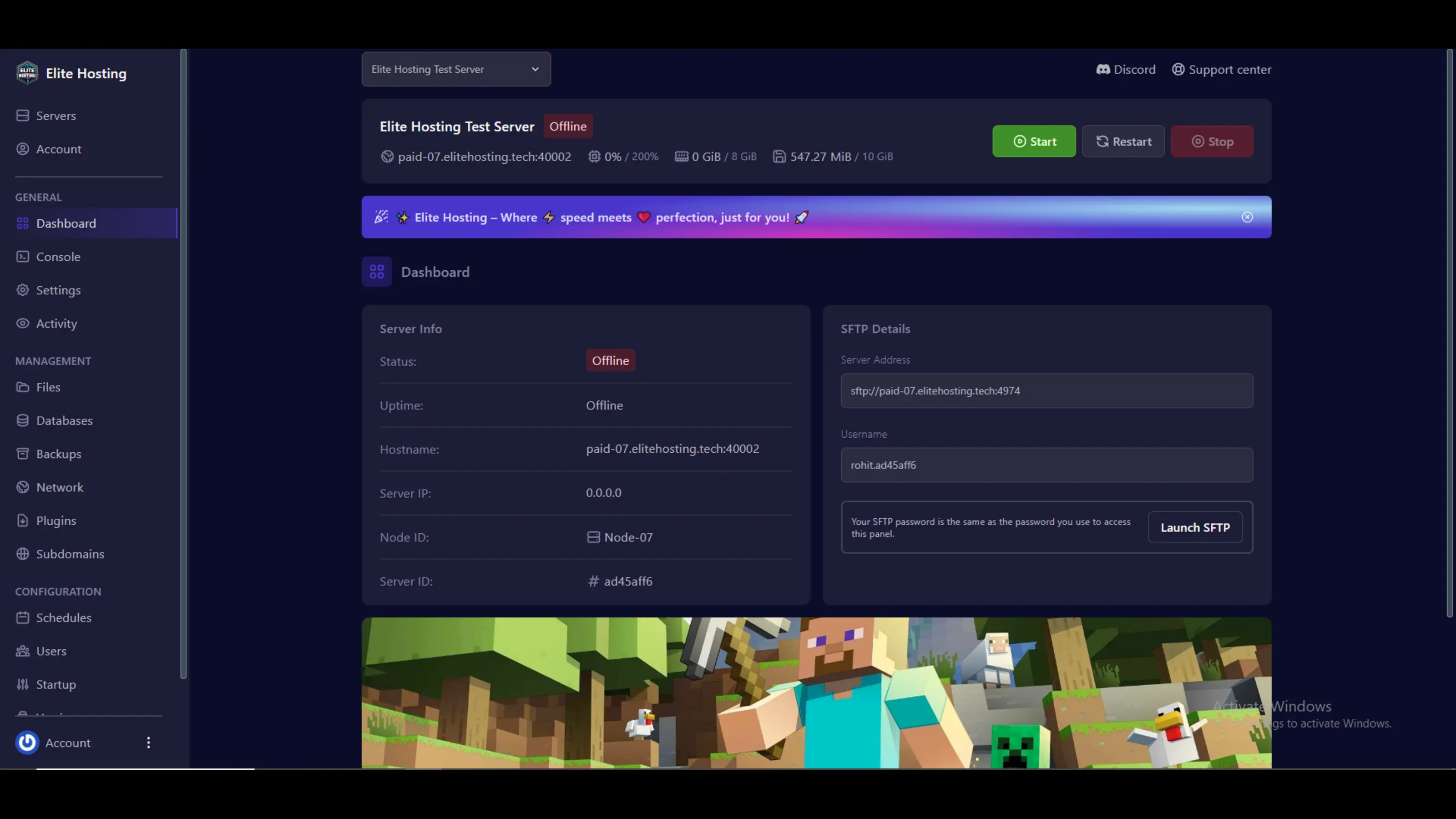
Step 3: Browse Available Modpacks
Browse through the available modpacks. Popular ones include FTB, All The Mods, and custom collections.
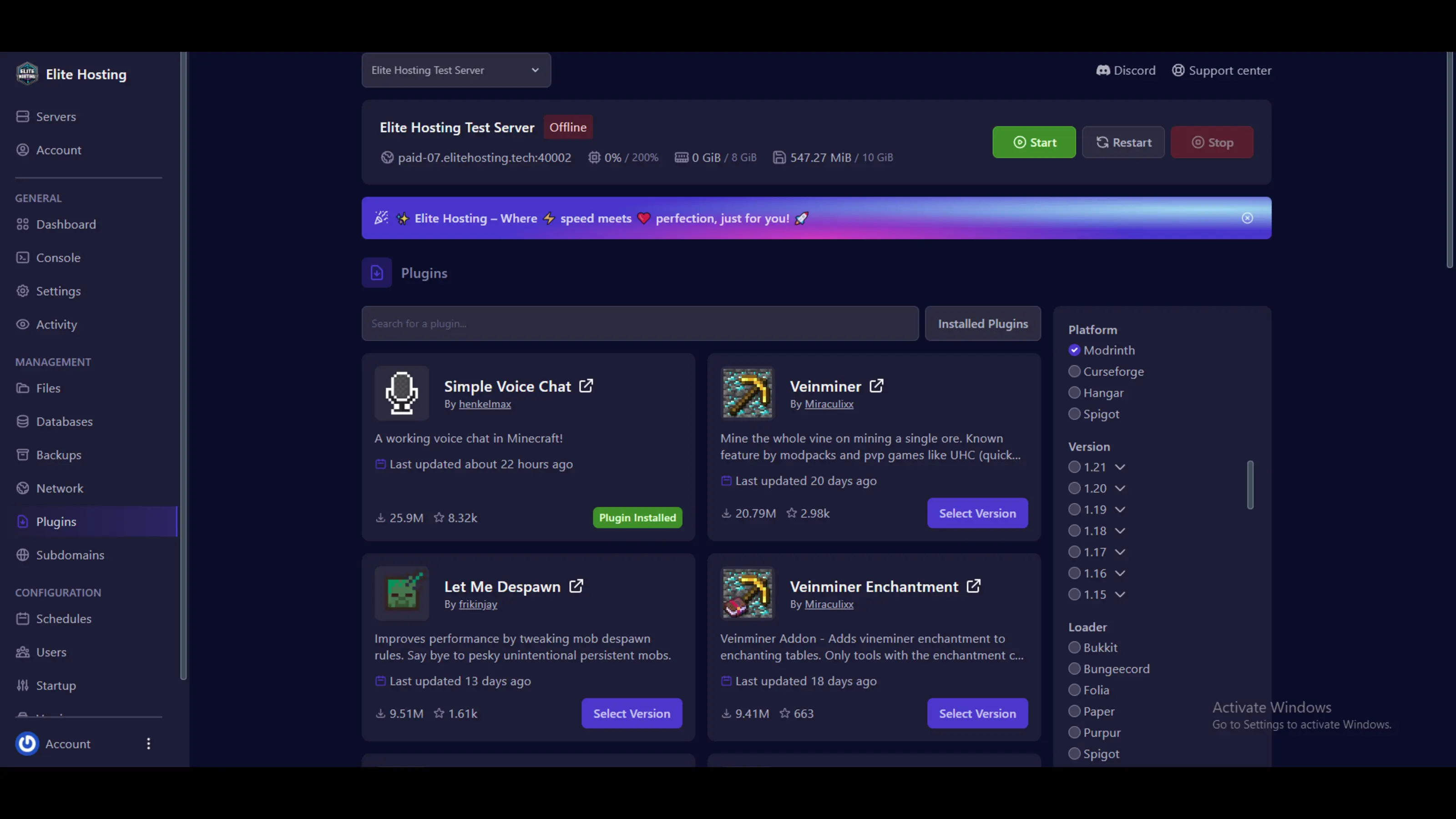
Step 4: Install Your Chosen Modpack
Click on your desired modpack and follow the installation wizard. The system will automatically download and configure all required mods.
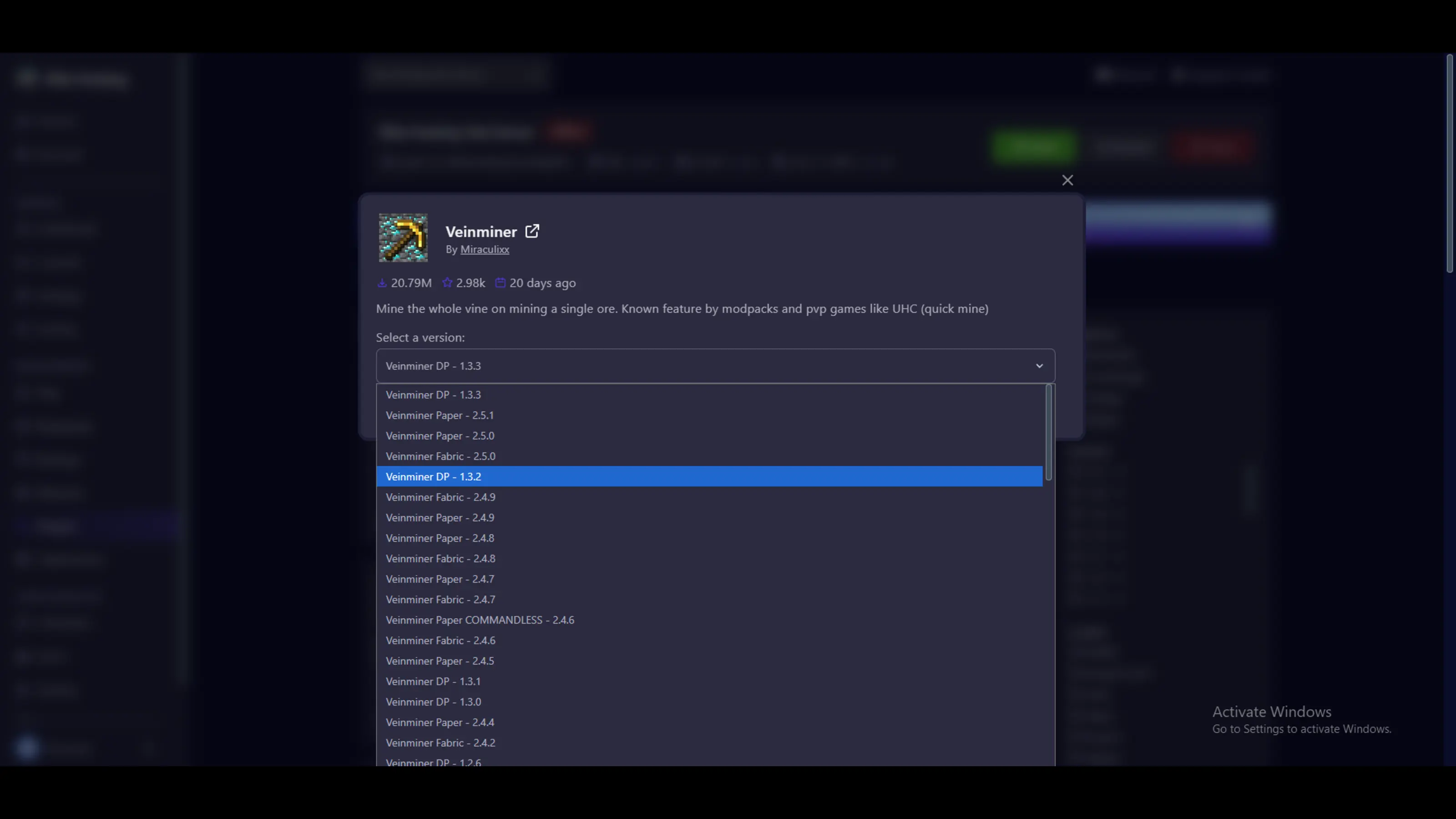
Step 5: Start Your Server
Once installation is complete, start your server and check the console for any errors.
Method 2: Manual Installation
Step 1: Download the Modpack
Download the modpack from CurseForge, Modrinth, or the official modpack website. Most modpacks come as a ZIP file containing all necessary mods and configurations.
Step 2: Extract the Modpack
Extract the ZIP file to see the modpack structure. You'll typically find:
- A "mods" folder with all the mod files
- Configuration files (server.properties, etc.)
- Script files for server startup
Step 3: Upload to Your Server
Use the File Manager in your Game Panel to upload the modpack files to your server directory.
Step 4: Configure Server Settings
Update your server settings to match the modpack requirements, including:
- Correct Minecraft version
- Proper mod loader (Forge/Fabric)
- Required JVM arguments
- Memory allocation
Step 5: Start and Test
Start your server and monitor the console for any errors. The first startup may take longer as it generates new world data.
Troubleshooting Common Issues
Server Won't Start
Check that your server version matches the modpack requirements. Verify that all mods are compatible with your Minecraft version.
Missing Dependencies
Some modpacks require additional libraries or mods. Check the modpack documentation for complete dependency lists.
Performance Issues
Modpacks can be resource-intensive. Consider upgrading your server plan if you experience lag or crashes.
Excellent
4.6/5.0
97 Reviews
Discover the features that set Elite Hosting apart from the rest.
Our infrastructure, housed in top-tier data centers with the most reliable uplinks, allows us to offer our clients an impressive 99.5% uptime for their services.
We are dedicated to supporting you at all times. Our 24/7 Support Team is available to address any commercial or technical issues you may encounter.
ur services are protected by enterprise-level security against DDoS attacks, with a capacity of up to 17Tbps, ensuring your services remain online seamlessly.
Immerse yourself in lightning-fast load times and seamless performance with NVMe storage technology, providing unparalleled speed and responsiveness.
Our hosting network is powered by high-performance AMD Ryzen 9 dedicated servers, delivering unparalleled game server performance.
We use Pterodactyl as our premium control panel for game servers. This user-friendly and efficient platform is ideal for managing any project.
With data centers around the world, we're always close to you.
Experience Elite Hosting Control Panel
Pterodactyl is the premium panel used by us to control gaming services, offering our clients a user-friendly and efficient platform.
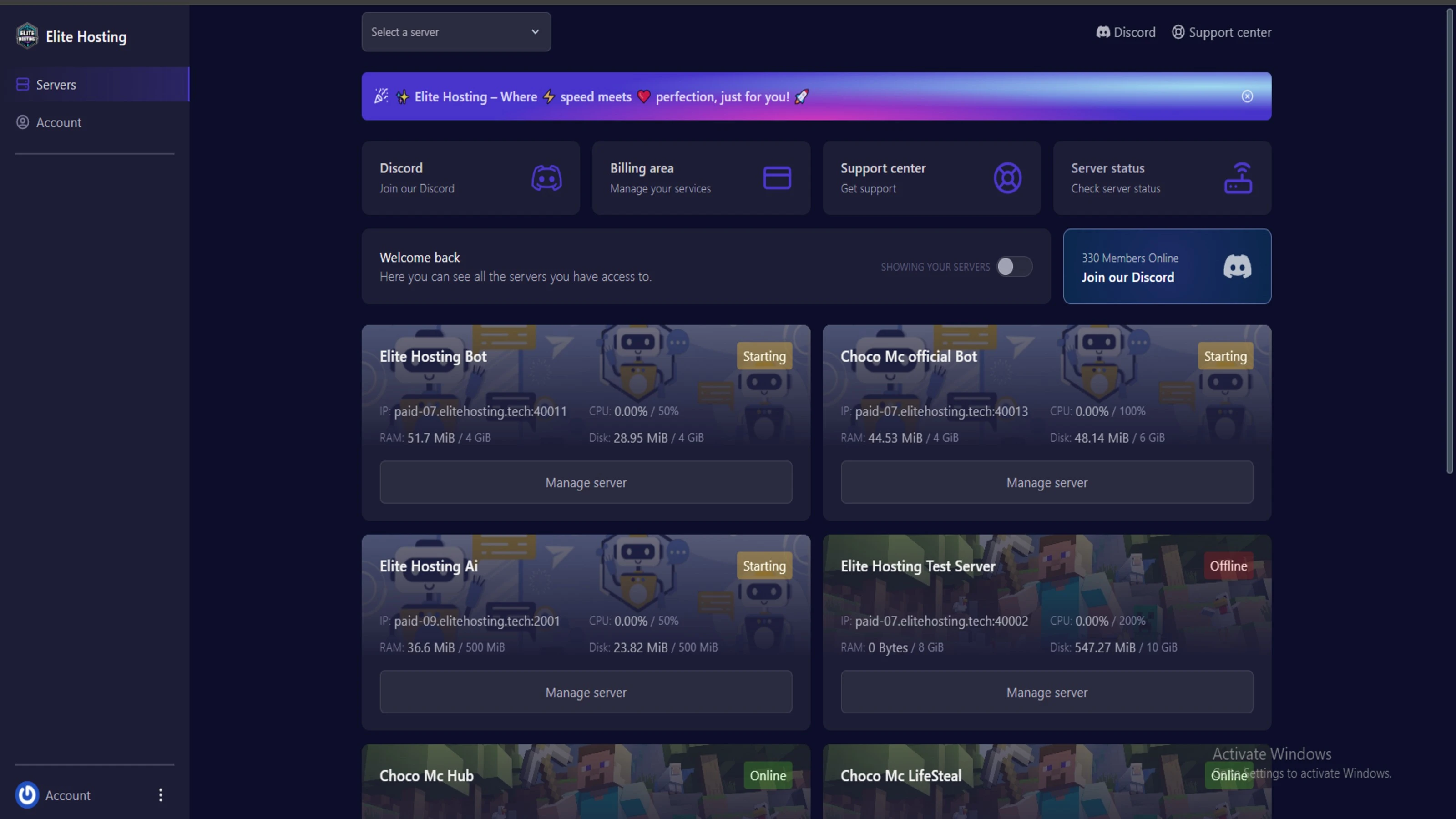
Frequently Asked Questions
Got questions? Check out these FAQs from our latest customers. If you need further assistance, explore our knowledge base or reach out to our support team.
We offer lightning-fast servers, 99.5% uptime, and low-latency connections with Global Location — ensuring smooth performance for your games and projects. Our platform is optimized for gamers, developers, and creators who demand speed, reliability, and scalability.
All our servers are deployed instantly after payment. You can start using your server within seconds. Our automated setup ensures no waiting time — just purchase, deploy, and play.
Absolutely! You can upgrade your plan anytime without losing your data. Your files, configurations, and backups remain fully intact during the upgrade process.
Yes! We take security seriously with Anti DDoS protection, regular backups, and encrypted connections. Your data and servers are always protected, giving you complete peace of mind while you focus on your projects.
Choose which cookies you want to allow. You can change these settings at any time.